Highlight a cell with a color with the conditional formatting option with or without a formula in an excel report

It is always useful to highlight important cells so I can distinguish quickly which, for instance, problem is more important than the others because it is classified by P1, P2, P3, etc. In the other hand, if I have to decide, I will use a macro, read Double click or right click to change the color of a cell using a macro in an excel report.
- 1. Select the column E “priority”
- 2. Click on “conditional formatting -> new rule”
- 3. Select “format only cells that contain” and fill the fields as shown in the picture
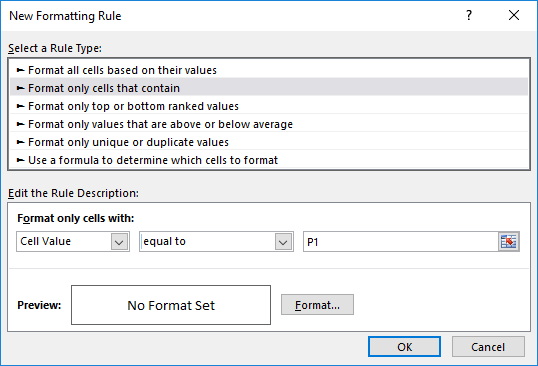
- 4. Click on “format”
- 5. In the “fill” tab, select the red color then click “OK”
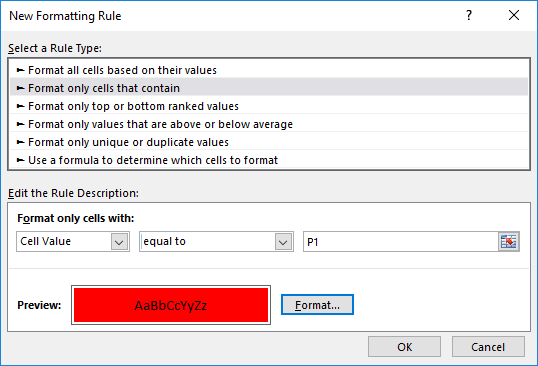
- 6. Click “OK”
- 7. Do the same steps for P2, P3, etc. and put different color for each one of them
NOTE: to open the rule, select any cell in the column E, if you select a cell in the column A for instance, the rule doesn’t exist.
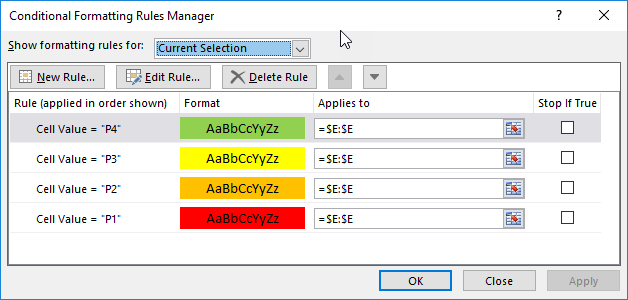
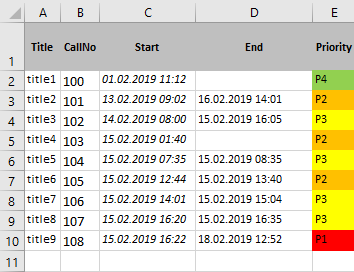
The conditional formatting is very useful in many situations, if the default options don’t give me the results I want, I will use the “use a formula to determine which cells to format” option.
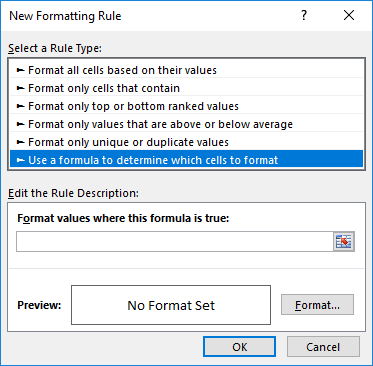
Second example, I want to have every cell in the table to have borders so each time I will add a new row, it will do it automatically.
- 1. Select all columns, for instance, the column A to E
- 2. Click on “conditional formatting -> new rule”
- 3. Select “use a formula to determine which cells to format”
- 4. In the “format values where this formula is true” field, put
=($B1<>"")
NOTE: I am telling it that if a cell in the column B has a value, put borders, if empty, do nothing
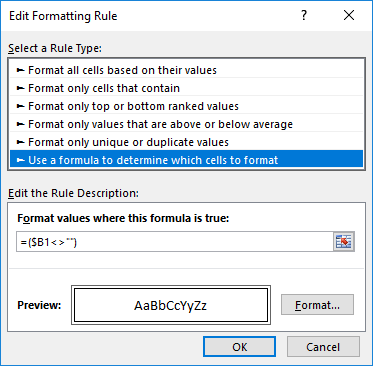
- 5. Click on “format”
- 6. In the “border” tab, select “outline” then click “OK”
- 7. Click “OK”
NOTE: if there are new columns until G, open the rule and change =$A:$E by =$A:$G
NOTE: to open the rule, select any cell in the range, if you select a cell in the column H for instance, the rule doesn’t exist.
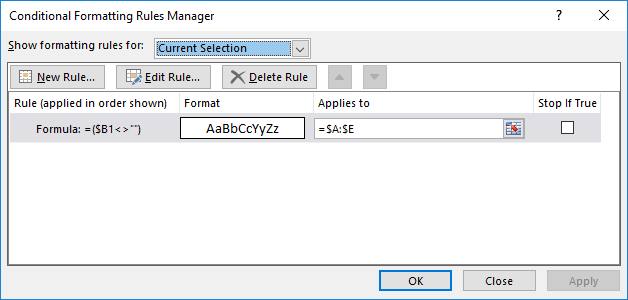
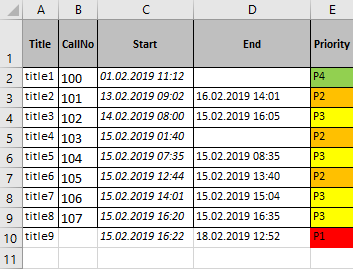
Third example, I want to highlight a problem based on its duration. The formula in this topic is with "," so depending of the operating system of your PC, the formula should have ";" instead of ",".
- 1. On the column C “start”, select from C2 to C10
- 2. Click on “conditional formatting -> new rule”
- 3. Select “use a formula to determine which cells to format”
- 4. In the “format values where this formula is true” field, put:
=AND(IF(D2="",NOW()-C2,D2-C2)>5,IF(D2="",NOW()-C2,D2-C2)<=100)
NOTE: if the duration is between 6 and 100, the cell is red
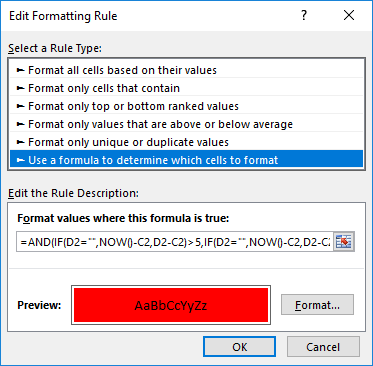
- 5. Click on “format”
- 6. In the “fill” tab, select the red color then click “OK”
- 7. Click “OK”
- 8. Create a new one and put:
=AND(IF(D2="",NOW()-C2,D2-C2)>2,IF(D2="",NOW()-C2,D2-C2)<=5)
NOTE: if the duration is between 3 and 5, the cell is orange - 9. And for the “fill” tab, take the orange color
- 10. Create a new one and put:
=AND(IF(D2="",NOW()-C2,D2-C2)>0,IF(D2="",NOW()-C2,D2-C2)<=2)
NOTE: if the duration is between 0 and 2, the cell is green - 11. And for the “fill” tab, take the green color
NOTE: if there are new rows until 15, open rules and change =$C$2:$C$10 by =$C$2:$C$15
NOTE: to open rules, select any cell in the range, if you select the cell C1 or C11 or a cell in the column A for instance, rules don’t exist.
TIPS: if I know that I will add new rows, I will put a high range for instance until 2500 so it will be =$C$2:$C$2500 instead of =$C$2:$C$10
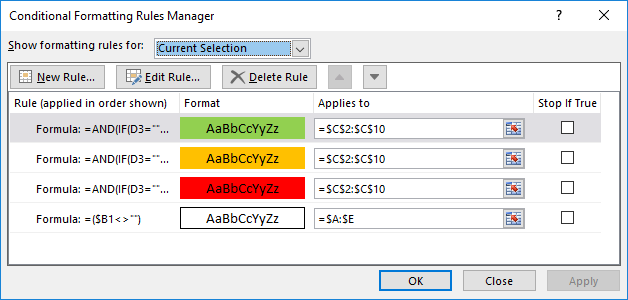
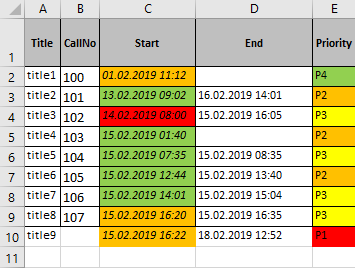
In case if you want to highlight a color only when 2 conditions are met, use this:
=AND(B2="",D2<>"")
I am asking it to put a color only when the cell B2 is empty and D2 is not.
Interesting Management
-

Part 1: A good manager, better team motivation, better team productivity, better team results
When you are managing a team, “how to be a good manager” is the “must”...
-

Report optimization, increase your time management
As manager, I am doing many reports, even when I was an ITIL consultant, I still needed to do many reports...
-

Tools to get your ITIL intermediate certifications, the missing 15 points for the ITIL 4 Managing Professional
ITIL V3 is going to be obsolete...
-

The importance of the first customer meeting for the service
Managing an IT service when I start a new company is not an easy task, particularly true, if the service...



