Power BI: create a trend chart
It is not as easy as with excel or with ServiceNow because when I take a look in the “visualizations”, I see a lot of options but not the trend one and if I select “stacked column chart”, it will not do the trend. For instance, I have this data:
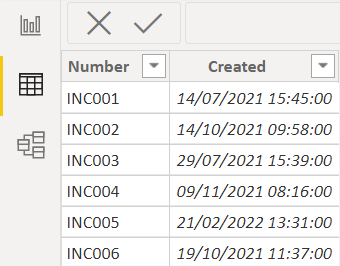
Trying to do the trend, I got this:
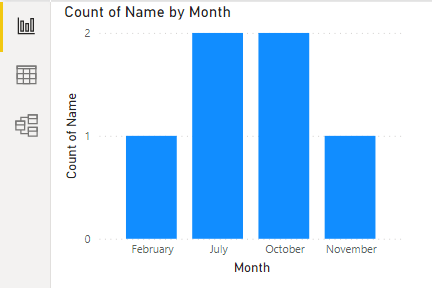
It seems correct, right ? But not, because, the “created” date, all are 2021 except February which is 2022 so the order is not correct.
To make it right, I need to create a new column from “data”, in the “table tools”, select “new column”:
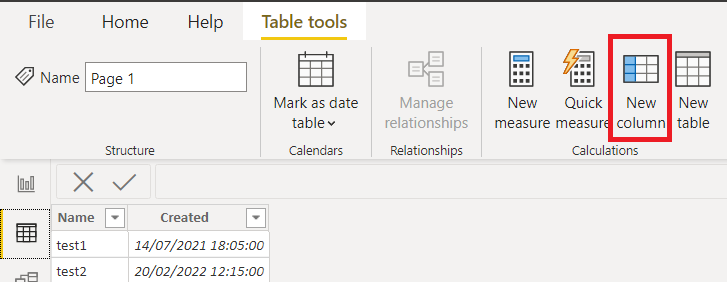
Then put this formula:
FORMAT([argument],"YYYY-MM")
NOTE: “created” is the name of my column where there is the date so change it to your column name
It should look like that:
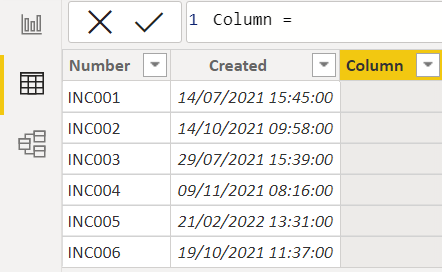 |
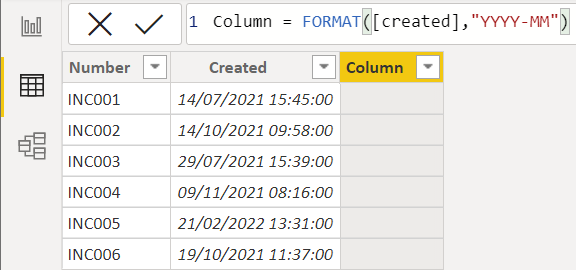 |
Then press “enter” in your keyboard or just click on the “OK” button. I will change the name, to do so, just right click on the column and select “rename” or in the formula put:
month = FORMAT([argument],"YYYY-MM")
Instead of:
column = FORMAT([argument],"YYYY-MM")
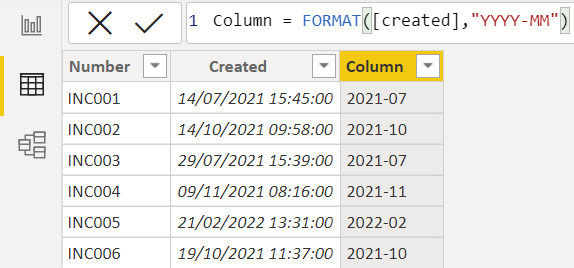 |
 |
If you want it weekly instead of monthly, the formula will be:
FORMAT([argument],"YYYY-WW")
This formula will show the first week with 1 number (for instance 2022-1) instead of 2 (for instance 2022-01), to display it that way:
FORMAT([argument],"YYYY")&"-W"&FORMAT(WEEKNUM([argument],2),"00")
In the other hand, if you are going to use this column to create a weekly trend chart, use this formula:
FORMAT([argument],"YYYY")&"-W"&FORMAT(WEEKNUM([argument],2)-1,"00")
NOTE: 2 is to say that the week begins on Monday, if you want to start on Sunday, put 1.
Now I am going back to my chart, in the “visualizations”, in the “axis”, just add the “month” (the new column) and it will display correctly.
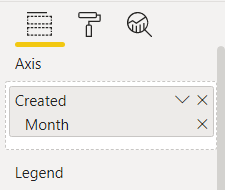 |
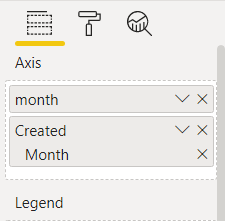 |
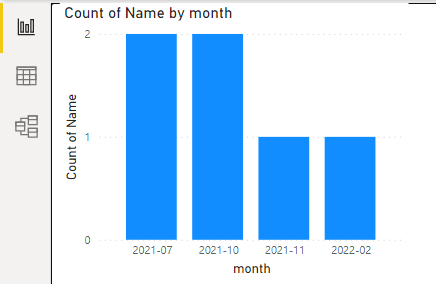
Interesting Management
-

Part 1: A good manager, better team motivation, better team productivity, better team results
When you are managing a team, “how to be a good manager” is the “must”...
-

Report optimization, increase your time management
As manager, I am doing many reports, even when I was an ITIL consultant, I still needed to do many reports...
-

Tools to get your ITIL intermediate certifications, the missing 15 points for the ITIL 4 Managing Professional
ITIL V3 is going to be obsolete...
-

The importance of the first customer meeting for the service
Managing an IT service when I start a new company is not an easy task, particularly true, if the service...



