Power BI: between slicer in formula calculating/showing all values below or above filter selection
When I have a report with date and/or time, I may use the between slicer. Its behaviour is to show the corresponding selection between 2 values:
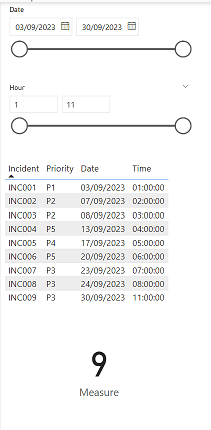 |
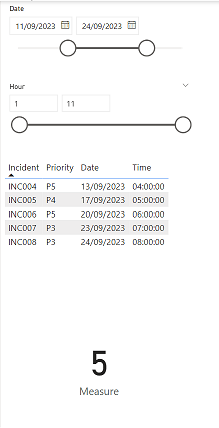 |
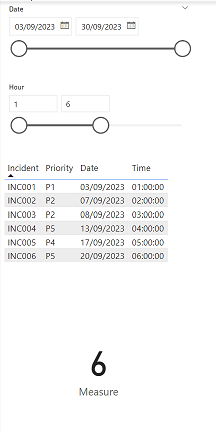 |
In some scenario, I can´t use this kind of slicer but others like the vertical list, the tile or the dropdown. In such situation, I need that those filters behave like the between one. Moreover, I will need that if I will select 3 different values, it will display the corresponding selection, not between them.
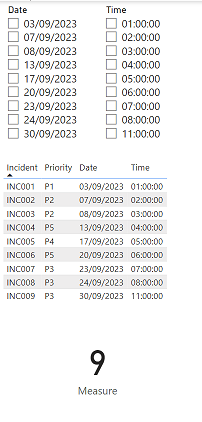 |
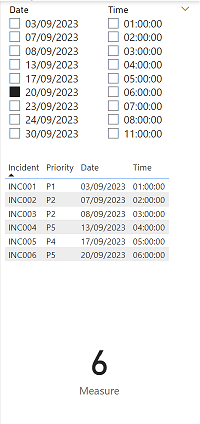 |
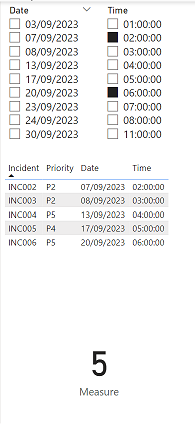 |
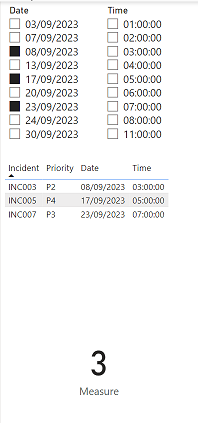 |
As you can see in the pictures above, by selecting the values, it behaves as the between filter showing all data below (it can be above) or between dates and the measure displays how many incidents but by choosing 3 values, they show exactly what I selected. I will explain how to do it with the date, take note that it is the same process with time, number, etc. (only formula will change).
I have only one table called “sheet1” with those 4 columns:
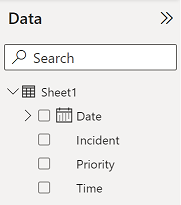
I will create a new DAX table with this formula: DISTINCT('table1'[argument1])
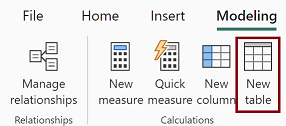 |
 |
It will duplicate the “date” column of sheet1 and I will name it “newtabledate”. I will create a slicer with newtabledate and a table with all columns of sheet1:
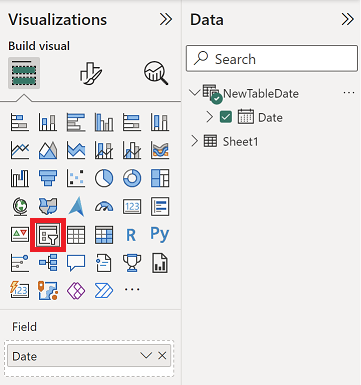 |
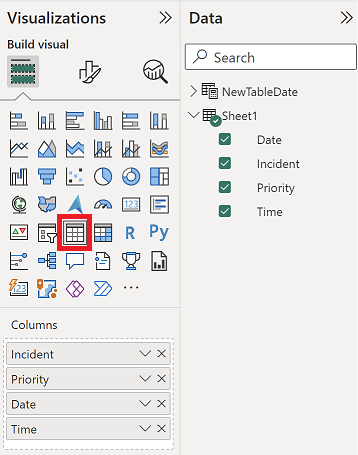 |
I will create a measure to count the number of incidents with this formula:
IF(HASONEVALUE('table2'[argument]),CALCULATE(CALCULATE(COUNT('table1'[argument2]),FILTER(
ALL('table2'[argument]),SELECTEDVALUE('table2'[argument])>='table2'[argument])),
USERELATIONSHIP('table2'[argument],'table1'[argument1])),CALCULATE(COUNT('table1'
[argument2]),FILTER(ALL('table1'[argument1]),
'table1'[argument1]>=FIRSTDATE('table2'[argument]) && 'table1'[argument1]<=LASTDATE('table2'[argument])
)))

IMPORTANT:
If the “newtabledate” filter has values that my table doesn´t have (for instance 28/09/2023), I will get a blank result. To avoid that, add the first blue part and change SELECTEDVALUE('table2'[argument]) by the second blue part.
var num = CONVERT(CONCATENATEX(VALUES('table2'[argument]),[argument]),DATETIME)
Return
IF(HASONEVALUE('table2'[argument]),CALCULATE(CALCULATE(COUNT('table1'[argument2]),FILTER(
ALL('table2'[argument]),IF(ISBLANK(SELECTEDVALUE('table2'[argument])),num,SELECTEDVALUE(
'table2'[argument]))>='table2'[argument])),USERELATIONSHIP('table2'[argument],'table1'
[argument1])),CALCULATE(COUNT('table1'[argument2]),FILTER(ALL('table1'[argument1]),
'table1'[argument1]>=FIRSTDATE('table2'[argument]) && 'table1'[argument1]<=LASTDATE('table2'[argument])
)))

The second blue part is using the first blue part which does 2 things:
- To extract the value of the filter which will be in text format
- Then to convert it into a date. To convert in another format, check the Microsoft CONVERT webpage
NOTE:
- To show above instead of below, only change >= by <= (green part)
- If I use “single select” instead of “multi-select”, I just need the yellow part
- For others (time, number, etc.) than date, replace the red part by:
'table1'[argument1]>=FIRSTNONBLANKVALUE('table2'[argument],MIN('table2'[argument])) && 'table1'[argument1]<=LASTNONBLANKVALUE('table2'[argument],MAX('table2'[argument]))

And another one to use it as a filter for the table:
IF(HASONEVALUE('table2'[argument]),IF(MAX('table2'[argument])>=MAX('table1'[argument1]),1,0),
IF(SELECTEDVALUE('table1'[argument1])>=FIRSTDATE('table2'[argument]) && SELECTEDVALUE('table1'[argument1])<=LASTDATE('table2'[argument]),1,0)
)

NOTE:
- To show above instead of below, only change >= by <= (green part)
- If I use “single select” instead of “multi-select”, I just need the yellow part
- For others (time, number, etc.) than date, replace the red part by:
IF(SELECTEDVALUE('table1'[argument1])>=FIRSTNONBLANKVALUE('table2'[argument],MIN('table2'[argument])) && SELECTEDVALUE('table1'[argument1])<=LASTNONBLANKVALUE('table2'[argument],MAX('table2'[argument])),1,0)

Then I will add it in “filters” (not in “visualizations”) of my table and as you can see in my picture, I configured to 1.
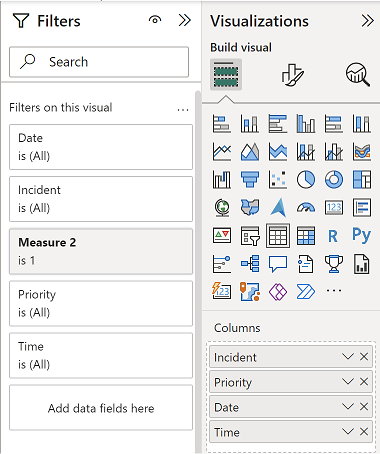 |
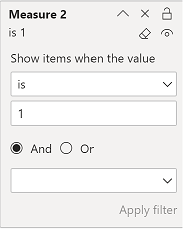 |
The last step is to create an inactive relationship:
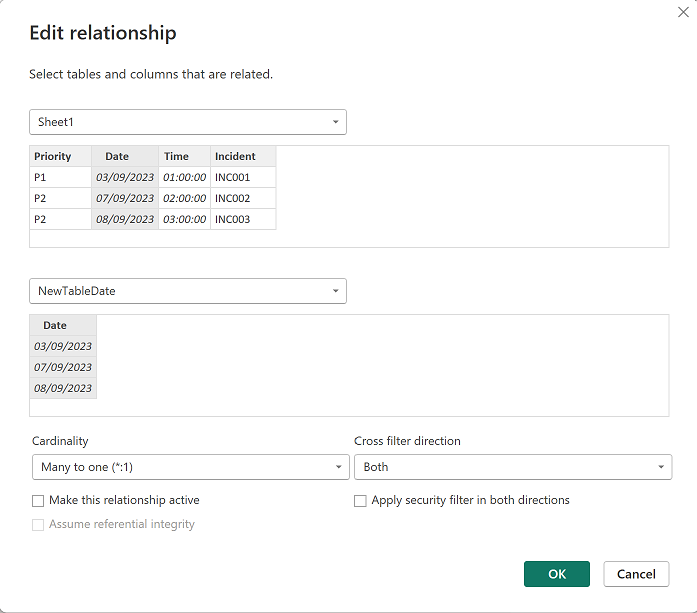 |
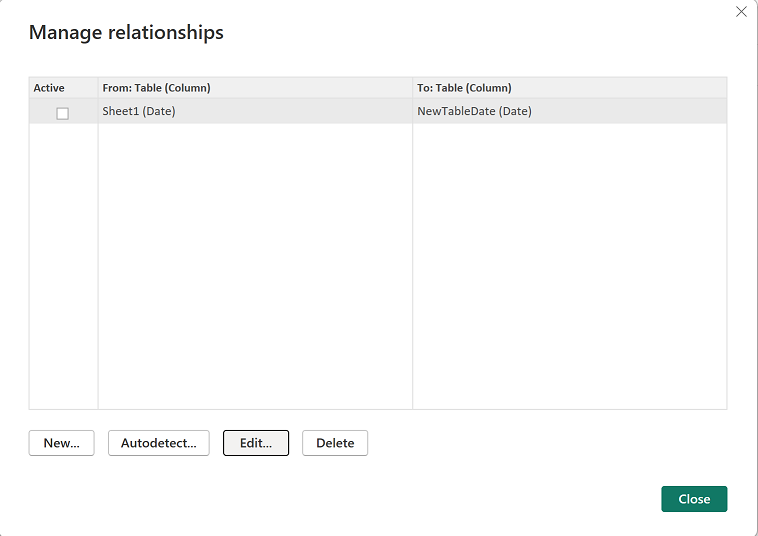 |
NOTE: by activating the relationship, it will come back to its default behaviour and it is not what I want. For the formula to work, I need to select the correct cardinality based on my data and for the “cross filter direction”, I selected “both” because I have a measure but if I had only a table, I can select “single” (not working for the measure).
Everything is in place so by selecting those values, it behaves as the between slicer by displaying all below or between and the corresponding count:
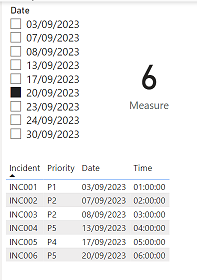 |
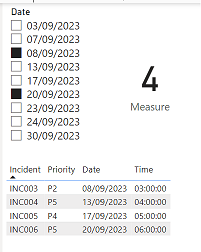 |
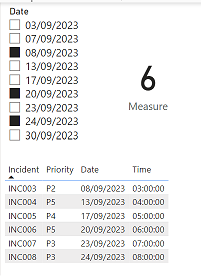 |
In the other hand, as you can see, if I select 3 or more value, it is not showing what I want. In such situation I need to introduce a new condition, if I select 3 or more, do that if not do this so the new formula for “measure”:
IF(DISTINCTCOUNT('table2'[argument])>=3,CALCULATE(COUNT('table1'[argument2]),
USERELATIONSHIP('table2'[argument],'table1'[argument1])),
first formula of measure
)

And for “measure 2”:
IF(DISTINCTCOUNT('table2'[argument])>=3,IF(CALCULATE(COUNT('table1'[argument2]),
USERELATIONSHIP('table1'[argument1],'table2'[argument])),1,0),
first formula of measure 2
)

The final result:
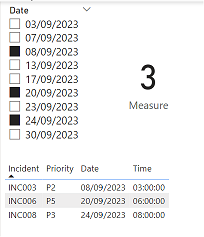
Interesting Management
-

Part 1: A good manager, better team motivation, better team productivity, better team results
When you are managing a team, “how to be a good manager” is the “must”...
-

Report optimization, increase your time management
As manager, I am doing many reports, even when I was an ITIL consultant, I still needed to do many reports...
-

Tools to get your ITIL intermediate certifications, the missing 15 points for the ITIL 4 Managing Professional
ITIL V3 is going to be obsolete...
-

The importance of the first customer meeting for the service
Managing an IT service when I start a new company is not an easy task, particularly true, if the service...



