Power BI: display table result containing key word based on main value filter
Most of the time, columns have multiple values but it may happen that one of those columns are linked to my filter and this filter, only contains main criterias so not all values of the columns. May be, I am not very clear so for instance, I have this table and this slicer:
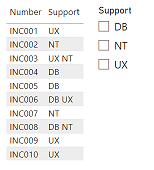
The slicer only contains the main values which are DB, NT and UX but if I select UX, my table will show only UX:
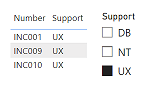
It doesn’t display the INC003 and INC006, as we can see, both contain UX in the “support” column. As you may guess, what I want is that if I select UX, I want to see all UX and not some of them. To get the desired result, there are 2 important things to do:
- Create a new measure telling it to look for all main criteria for the table
- Delete or de-activate the relationship
For the measure, the formula:
SEARCH(SELECTEDVALUE('table1'[argument]),SELECTEDVALUE('table2'[argument]),,0)
NOTE: if it is numbers that include 0 instead of words, change 0 by -1.

Put it in the “filters” panel (not in the “visualizations” panel) of the table and configure/select as shown in the picture:
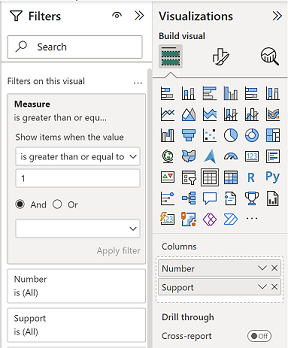
Next, I need to delete or de-activate the relationship so now, if I select back UX, I got all results
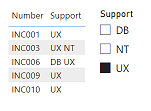
Interesting Management
-

Part 1: A good manager, better team motivation, better team productivity, better team results
When you are managing a team, “how to be a good manager” is the “must”...
-

Report optimization, increase your time management
As manager, I am doing many reports, even when I was an ITIL consultant, I still needed to do many reports...
-

Tools to get your ITIL intermediate certifications, the missing 15 points for the ITIL 4 Managing Professional
ITIL V3 is going to be obsolete...
-

The importance of the first customer meeting for the service
Managing an IT service when I start a new company is not an easy task, particularly true, if the service...



