Power BI: interaction between charts (filtering between each others)
This article is to explain how 2 charts like bar charts can filter between them. For instance, by selectin an option in the chart 1, the chart 2 will only display related results:
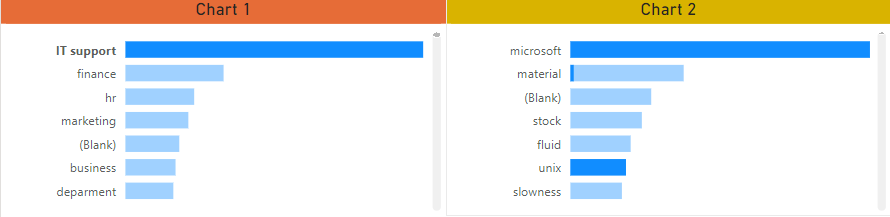 |
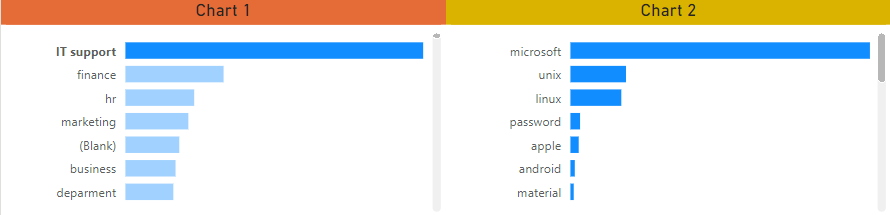 |
There are 2 ways to do it, via the Power Bi Desktop or the Power BI Service by using the “edit interaction” option. For Power BI Desktop:
- 1. Select the chart 1
- 2. Click on format -> edit interactions
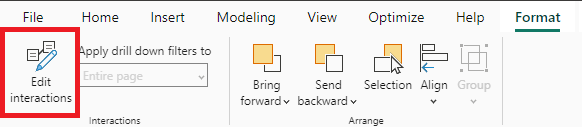
- 3. In the chart 2, at the top right, select “filter”
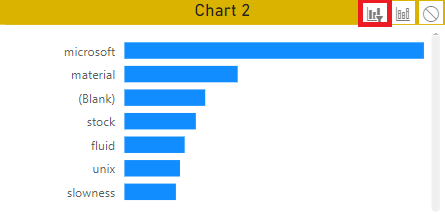
If I want the chart 1 to behave the same way as the chart 2, I will select the chart 2 and on the chart 1, select “filter”. Once done, just save, publish and update the app so the audience can play with it.
For Power BI Service, it is the same thing except that to find the “edit interactions” option:
- 1. Open the report

- 2. Click on “edit”

- 3. Click on “visual interactions” -> turn on “edit interactions”

- 4. Select the chart 1 and on the chart 2, select “filter”
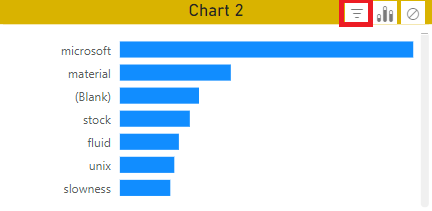
Once done, save and update the app.
Interesting Management
-

Part 1: A good manager, better team motivation, better team productivity, better team results
When you are managing a team, “how to be a good manager” is the “must”...
-

Report optimization, increase your time management
As manager, I am doing many reports, even when I was an ITIL consultant, I still needed to do many reports...
-

Tools to get your ITIL intermediate certifications, the missing 15 points for the ITIL 4 Managing Professional
ITIL V3 is going to be obsolete...
-

The importance of the first customer meeting for the service
Managing an IT service when I start a new company is not an easy task, particularly true, if the service...



