Power BI: monthly refresh or each time a file is uploaded in the cloud
In Power BI Service, there are only 2 options to refresh the data, which is weekly or daily but for some datasets, it is more convenient for a monthly refresh or every time I upload a file in sharepoint or in onedrive for instance.
In order to be able to do it, I will use Power Automate Cloud. If you don’t have it, you will need to install it. There are 2 versions:
- Power Automate Cloud is a cloud-based platform that provides a range of automation capabilities for cloud-based applications and services
- Power Automate Desktop is a Windows-based desktop application that allows you to automate tasks on your local machine or on remote machines
For more information: Microsoft Power Automate.
Once installed it, I can go directly to Power Automate Cloud or from Power BI Service:
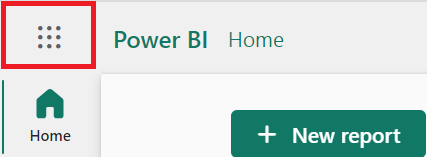 |
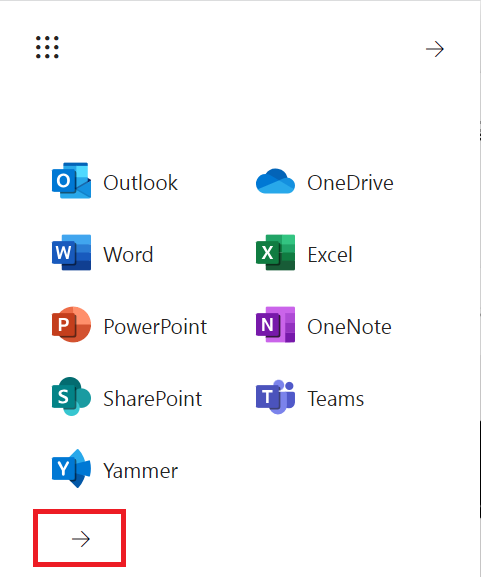 |
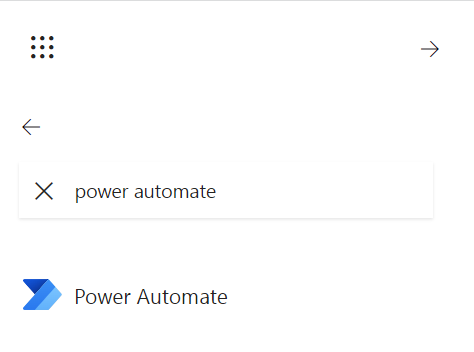 |
To create the monthly refresh, I will click on:
- + create
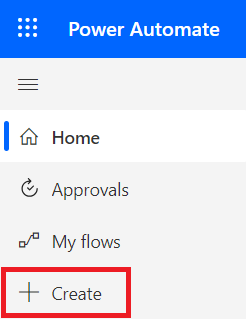
- Scheduled cloud flow

- In the popup window, fill up all fields then click on “created”
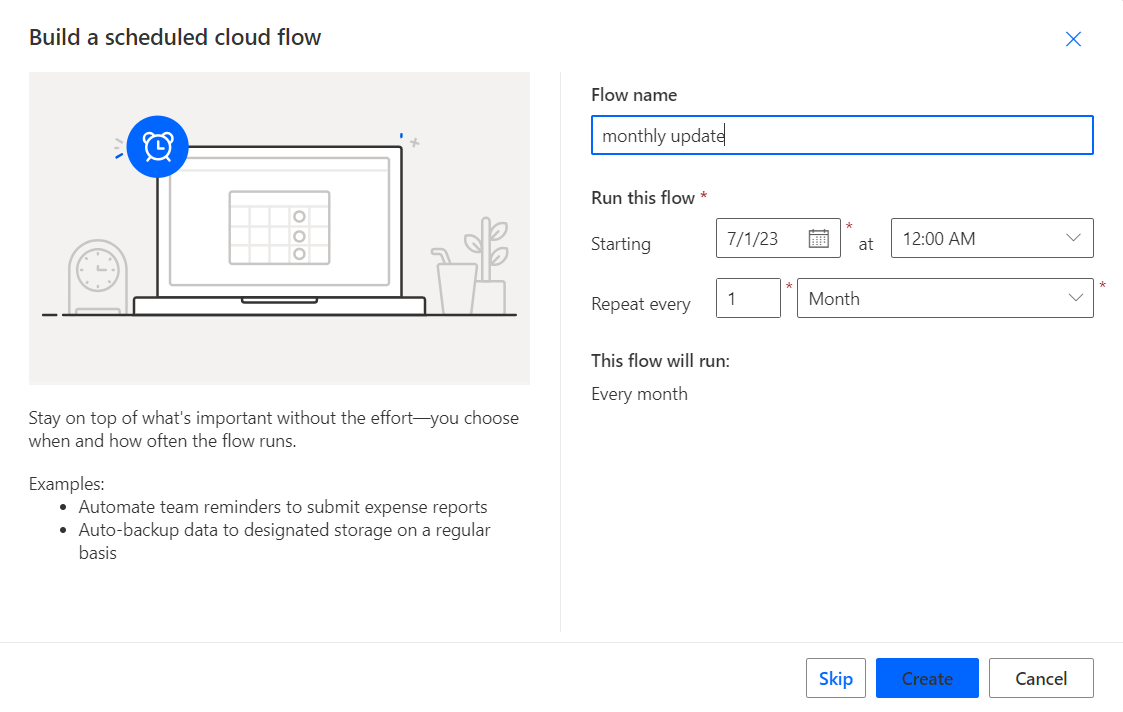
- First, click on “recurrence” then on “show advanced options”
Fill the time zone (if you don’t, by default, it is UTC) and modify “start time” if not correct. As you can see in my picture, I did modify the “start time” (by passing my mouse in this field, I can see the format for my time zone)
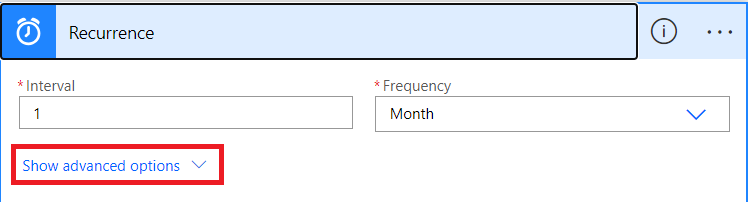
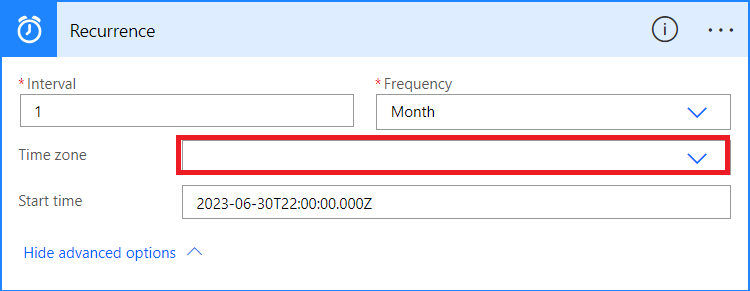
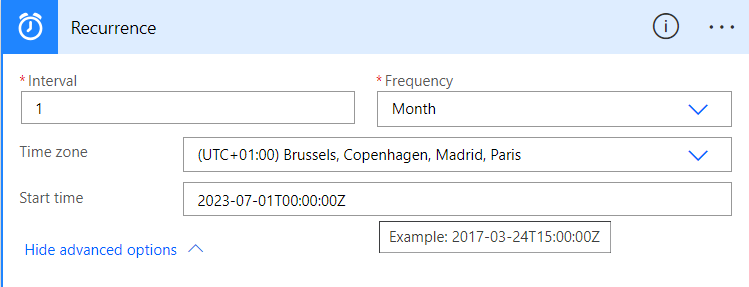
- Secondly, “+ new step”

- In the “search” field, put “refresh dataset” then select “refresh a dataset Power BI”
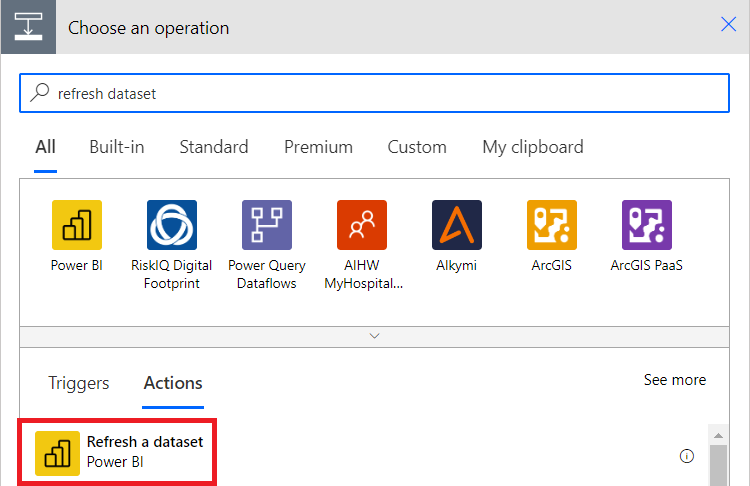
- In the popup window, fill up all fields then click on “save”
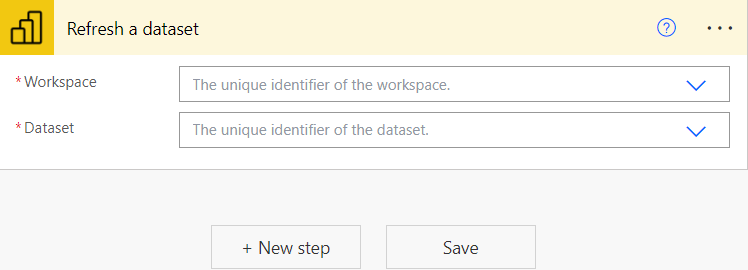
- To test your flow, on the top right, click on “test”

Now, l will create another flow but in this one, I will request to refresh my dataset every time I will upload a file in the cloud. For my example, I will use sharepoint.
I will click again on “+ create” and this time, I will select “automated cloud flow”.

In the popup window, I give a name and on the “search” field, I put “sharepoint” to see all options. For my example, I select “when an item or a file is modified SharePoint” then click on “create”.
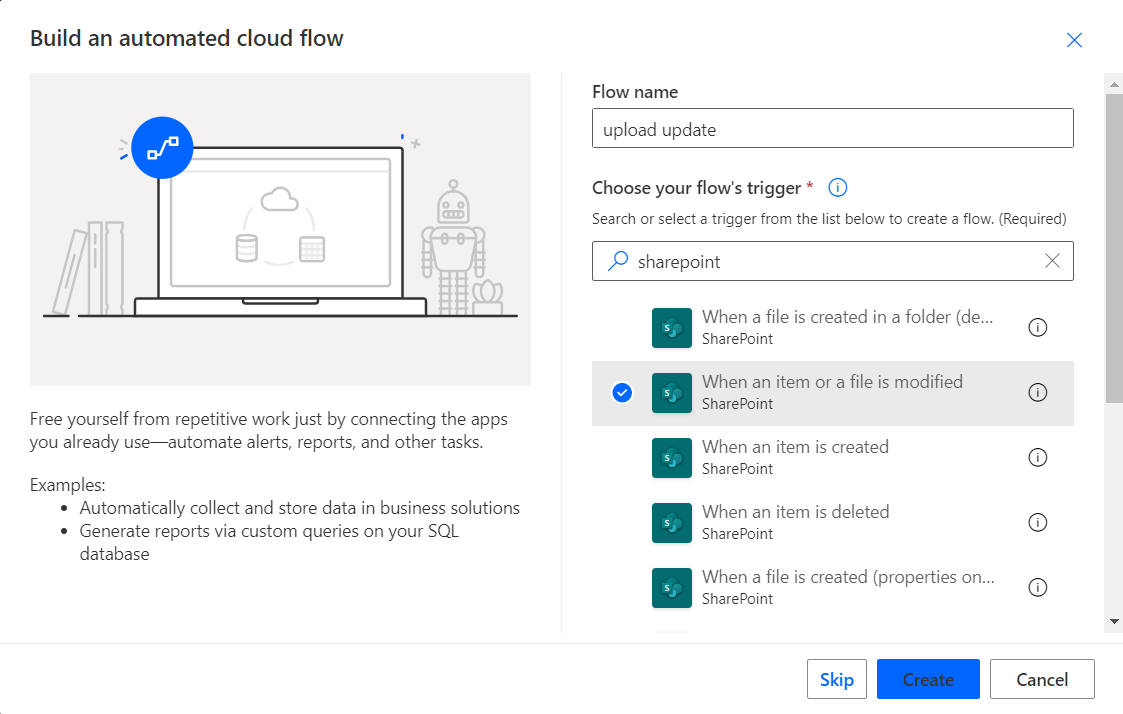
In the next popup, fill again all fields then click on “+ new step”. From here, the process is the same as the first option so just follow the same step.
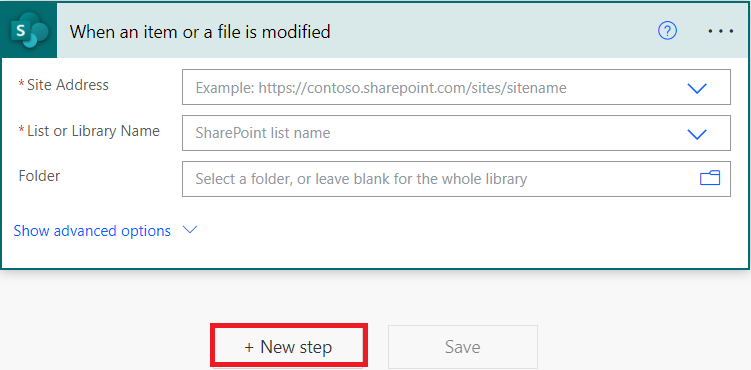
NOTE:
- All files should be in the cloud for the flow to work so any modification of the file should be done from the sharepoint and not locally on the laptop (in this case, just upload it on sharepoint)
- For others to use the flow, there are 2 points, those persons should have the same right access on sharepoint like you and the flow needs to be shared with them (more information Microsoft):
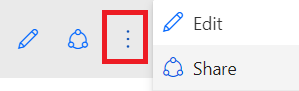
Interesting Management
-

Part 1: A good manager, better team motivation, better team productivity, better team results
When you are managing a team, “how to be a good manager” is the “must”...
-

Report optimization, increase your time management
As manager, I am doing many reports, even when I was an ITIL consultant, I still needed to do many reports...
-

Tools to get your ITIL intermediate certifications, the missing 15 points for the ITIL 4 Managing Professional
ITIL V3 is going to be obsolete...
-

The importance of the first customer meeting for the service
Managing an IT service when I start a new company is not an easy task, particularly true, if the service...



