Power BI: reading window to display better the information
Imagine that I have this table:

To create a reading panel, there are 2 options, using the card or a text box but before that, I will need to create a measure with this formula:
IF(ISBLANK(SELECTEDVALUE('table'[argument])),"what to do sentence",SELECTEDVALUE('table'[argument]))

NOTE: replace “table” and “argument” by yours.
Once done, I will create a visual card and put my measure:
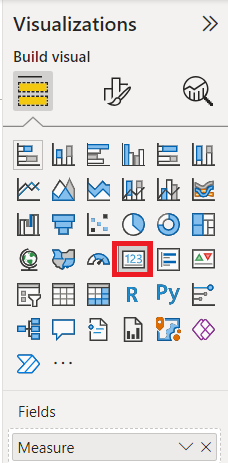
This is the result:
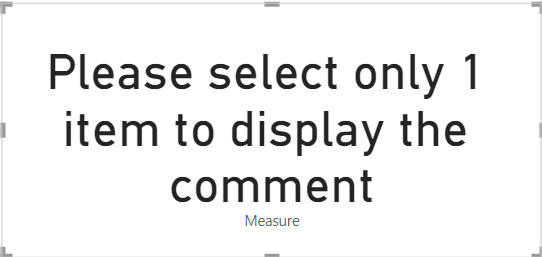 |
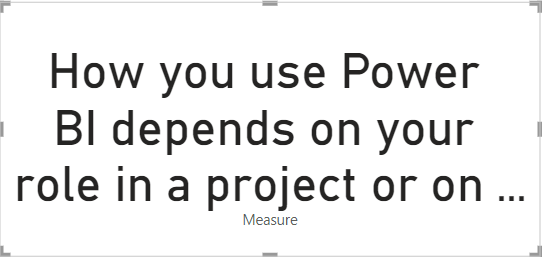 |
The information is big, I just need to format my visual by changing whatever I want, like the font size, remove the label, put another color, etc.
If you prefer to leave blank instead of the “please select only 1 item to display the comment”, just remove it from the formula like this:

The bad point with the card, it is limited in characters so if my comment is very long, it will not show all the information no matter the smallest font size I will use. To remediate, I will use the text box:

Click on “+ value” and in the “how would you calculate this value” field, I put the name of my measure then click on “save”.
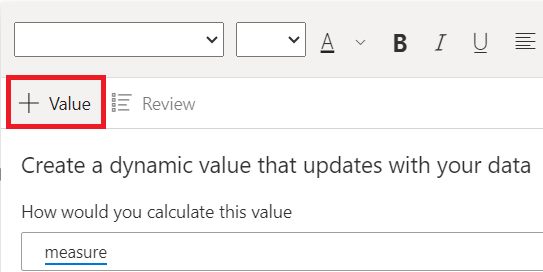 |
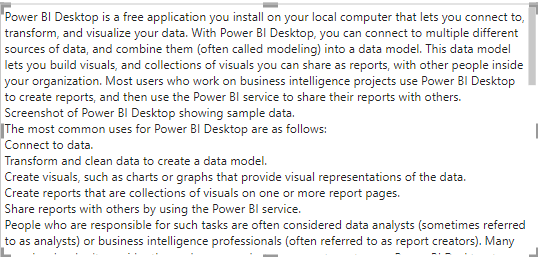 |
If I have 2 different tables and I need to show also the comment, I just need to put another IF with the second table name and argument but to do something cleaner, I like to use variant like this:
var blank1=SELECTEDVALUE('table1'[argument])
var blank2=SELECTEDVALUE('table2'[argument])
return
IF(ISBLANK(blank1),IF(ISBLANK(blank2),"what to do sentence",blank2),blank1)

Interesting Management
-

Part 1: A good manager, better team motivation, better team productivity, better team results
When you are managing a team, “how to be a good manager” is the “must”...
-

Report optimization, increase your time management
As manager, I am doing many reports, even when I was an ITIL consultant, I still needed to do many reports...
-

Tools to get your ITIL intermediate certifications, the missing 15 points for the ITIL 4 Managing Professional
ITIL V3 is going to be obsolete...
-

The importance of the first customer meeting for the service
Managing an IT service when I start a new company is not an easy task, particularly true, if the service...



