Power BI: create comparison chart with 1 single table
In IT, I use to have the created and closed columns in one single table:

And most of the time, I need to compare them so I can create 2 charts like that and see the difference:
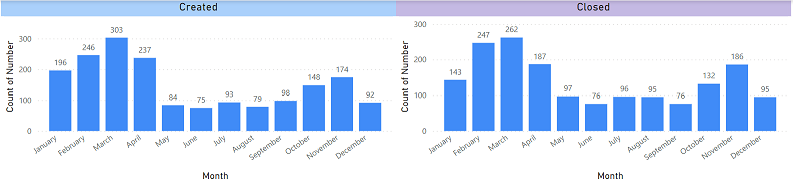
But to save spaces and for a better view, I like to combine both data into 1 single chart:
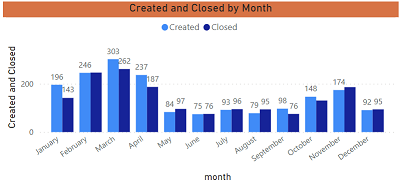
There are 2 options to get this result, the first one is to unpivot both columns. Take note that doing that, charts that you have created will be “lost” because unpivoting them will rename your columns.
- Go to the query editor by clicking on “transform data -> transform data”
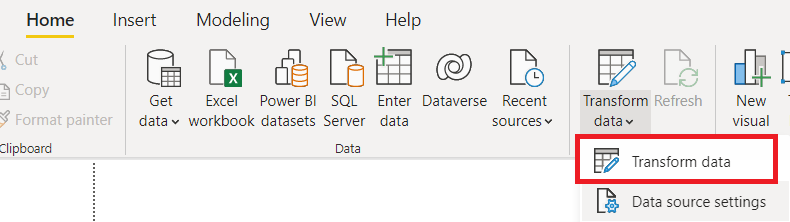
- Select both columns (created and closed)
- Click on “transform -> unpivot columns”
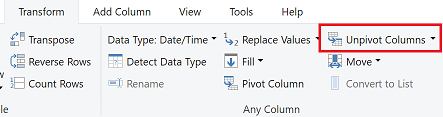
- Once done, exit the editor by clicking on “home -> close & apply”
You will see that both columns have been renamed:
- The attribute column showing “created” and “closed”
- The value column showing the date
You can change the name of the columns if you want but for my article, I won´t. I will create 2 measures with those formula:
- One for created -> CALCULATE(COUNT('table'[argument1]),'table'[argument2] ="created")

- One for closed -> CALCULATE(COUNT('table'[argument1]),'table'[argument2] ="closed")

NOTE: change “table” and “argument” by yours. Once it is done, I just have to create my chart:
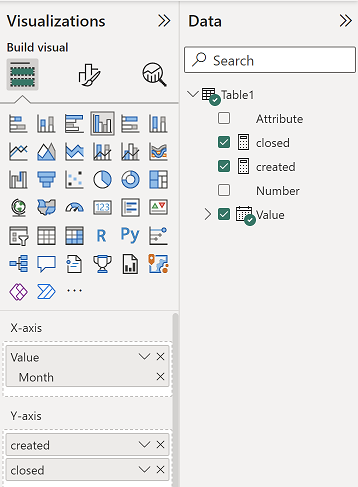 |
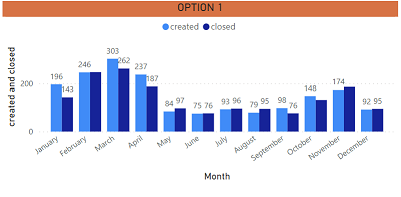 |
For the second option, contrary to the first one, you won´t loose any of your charts.
- Group “created” and “closed” by month
- Select the “created” column
- Click on “data groups -> new data groups”

- Change the name (if you want, here I put “created month”) and in the “bin size” field, put like in the picture
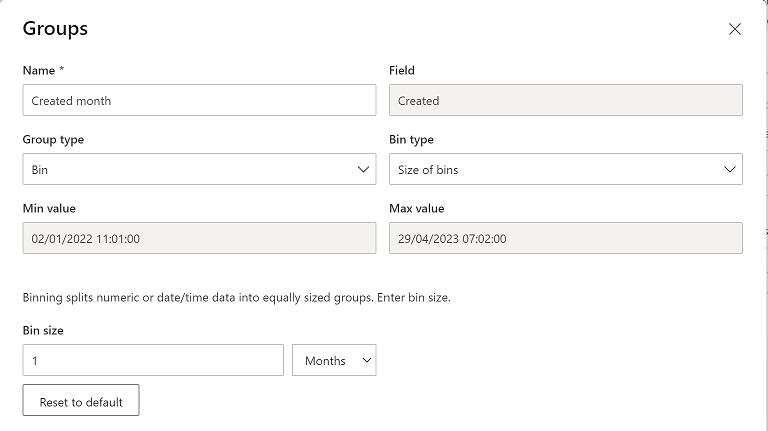
- Do the same thing for the “closed” column
- Create a calendar table (for more information, read my other article Power BI: create an automatically updated calendar)
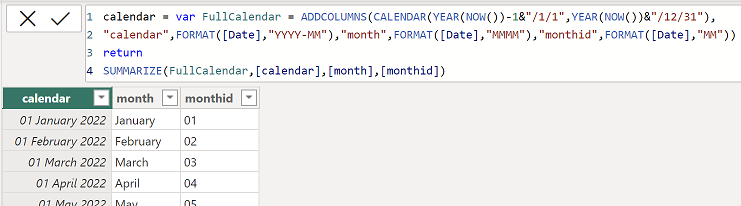
- Create a relationship between this calendar table and both new columns (“created month” and “closed month”) by clicking on “home -> manage relationships” then “new”

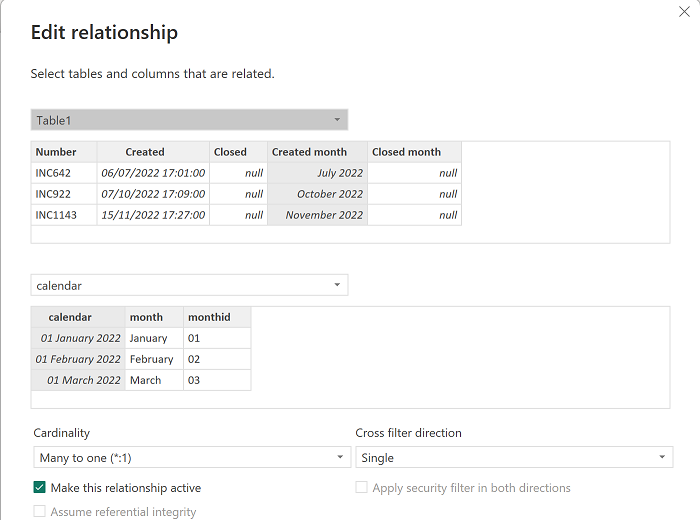 |
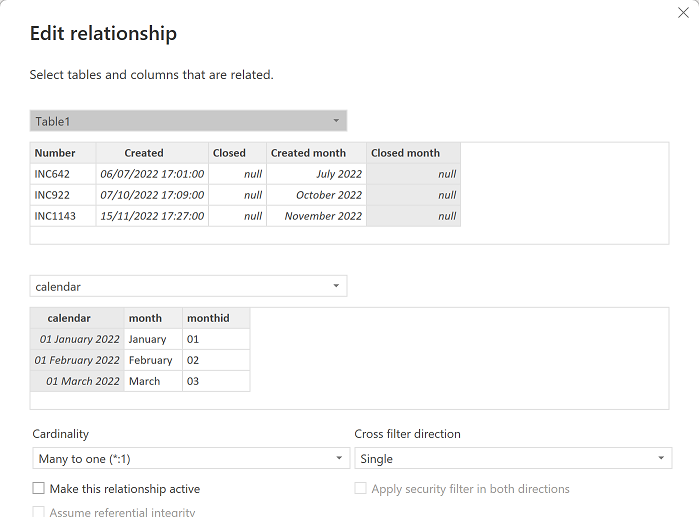 |
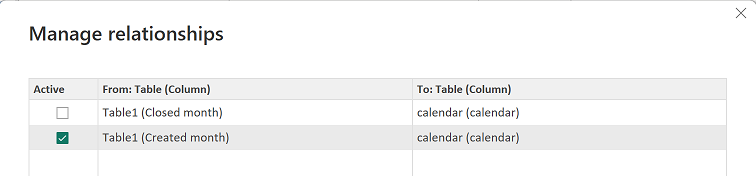
- Create a measure to count number of closed with this formula: CALCULATE(COUNTROWS('table1'),USERELATIONSHIP('table1'[argument1],'table2'[argument1]))

NOTE: you can use other functions than COUNTROWS, the most important is the USERELATIONSHIP (change “table” and “argument” by yours). Once it is done, I just have to create my chart:
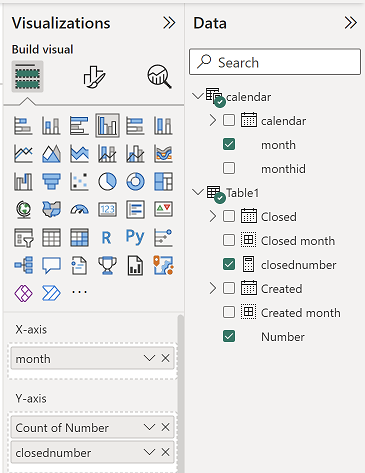 |
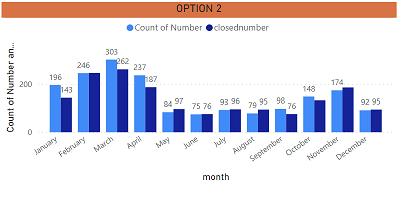 |
Interesting Management
-

Part 1: A good manager, better team motivation, better team productivity, better team results
When you are managing a team, “how to be a good manager” is the “must”...
-

Report optimization, increase your time management
As manager, I am doing many reports, even when I was an ITIL consultant, I still needed to do many reports...
-

Tools to get your ITIL intermediate certifications, the missing 15 points for the ITIL 4 Managing Professional
ITIL V3 is going to be obsolete...
-

The importance of the first customer meeting for the service
Managing an IT service when I start a new company is not an easy task, particularly true, if the service...



