Power BI: calculate values of a single column by row
To calculate the values of each row of a single column, I will use the OFFSET and/or WINDOW functions. There are different ways to do it but with those functions, I will use 1 or at least very few formula lines, moreover, with them, I can group the results by category in a simple way. Let´s say that I have this simple data:
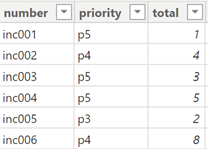
I will start first with the OFFSET function and before to explain the calculation, I will explain the basic. OFFSET will display the result one row above or below with this formula:
- One row below: CALCULATE(VALUES('table'[argument1]),OFFSET(-1,,ORDERBY('table'[argument2])),REMOVEFILTERS())

- One row above: CALCULATE(VALUES('table'[argument1]),OFFSET(1,,ORDERBY('table'[argument2])),REMOVEFILTERS())

NOTE:
- Replace “table” and “argument” by yours
- By default, ORDERBY is ascending (ASC), for descending: ORDERBY('table'[argument2],DESC)
- For a second condition of ordering: ORDERBY('table'[argument2],'table'[argument3]) or ORDERBY('table'[argument2],DESC,'table'[argument3],DESC)
- If the OFFSET is using another table, I have to add “ALLSELECTED” or “ALL” like this:
CALCULATE(VALUES('table1'[argument]),OFFSET(-1,ALL('table2'[argument]),ORDERBY('table2'[argument]))
,REMOVEFILTERS())

- The only difference is the “-1” and “1” and this is the result:
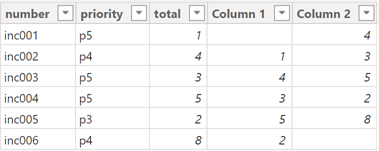
I will use the formula of the column 1 to sum each cell like this:
var column1 = CALCULATE(VALUES('table'[argument1]),OFFSET(-1,,ORDERBY('table'[argument2]))
,REMOVEFILTERS())
RETURN
column1 + CALCULATE(VALUES('table'[argument1])) // to subtract use this (column 4): CALCULATE(VALUES('table'[argument1])) - column1

This is the result and the picture on the right, it is just to illustrate easily my meaning:
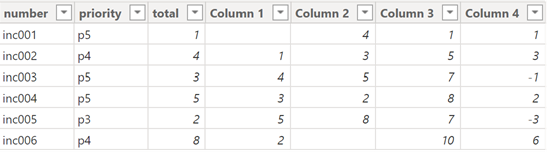 |
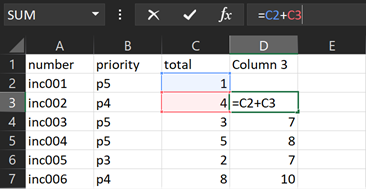 |
NOTE:
- For the column 3 and column 5 (below), I can get the same result using the WINDOW function (only measure not column)
- If I prefer to show the total of the result at the first row, I will use this formula:
var column1 = CALCULATE(VALUES('table'[argument1]),OFFSET(-1,,ORDERBY('table'[argument2],DESC))
,REMOVEFILTERS())
RETURN
column1 + CALCULATE(VALUES('table'[argument1]))

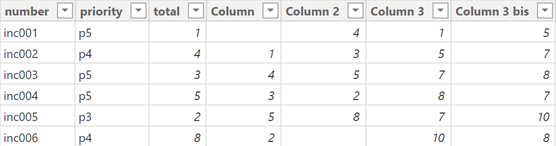
If I want to do the same calculation but only for a category group, I will use the PARTITIONBY sub-function of OFFSET. For instance, I want the result calculated and grouped based on the priority:
var groupcat = CALCULATE(VALUES('table'[argument1]),OFFSET(-1,,ORDERBY('table'[argument2]),,
PARTITIONBY('table'[argument3])),REMOVEFILTERS())
RETURN
groupcat + CALCULATE(VALUES('table'[argument1]))

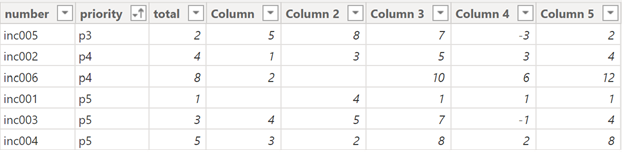
NOTE for a second condition of grouping: PARTITIONBY('table'[argument3],'table'[argument4])
Alternatively, instead to use calculated columns, I can use only measures. The formula will be a little different but quite similar:
- Measure 1 (column 1): CALCULATE(MIN('table'[argument1]),OFFSET(-1,ALL('table'),ORDERBY('table'[argument2])))

NOTE: If the OFFSET is using another table: CALCULATE(MIN('table1'[argument]),OFFSET(-1,ALL('table2'),ORDERBY('table2'[argument])))

NOTE: based on your data, “ALLSELECTED” will work better than “ALL” - Measure 2 (column 2): CALCULATE(MIN('table'[argument1]),OFFSET(1,ALL('table'),ORDERBY('table'[argument2])))
- Measure 3 (column 3):
var measure1 = CALCULATE(MIN('table'[argument1]),OFFSET(-1,ALL('table'),ORDERBY('table'[argument2])))
RETURN
measure1 + CALCULATE(MIN('table'[argument1])) // to subtract use this (measure 4): CALCULATE(MIN('table'[argument1])) - measure1

- Measure 5 (column 5):
var groupcat = CALCULATE(MIN('table'[argument1]),OFFSET(-1,ALL('table'),ORDERBY('table'[argument2]),,
PARTITIONBY('table'[argument3])))
RETURN
groupcat + CALCULATE(MIN('table'[argument1]))

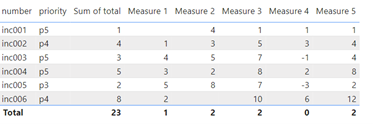
Now, I will explain the WINDOW function that can be used only in measure (not in calculated column) for addition only (no subtraction). If you remember, I said that this function can be used to get the same results as the OFFSET for the column/measure 3 and column/measure 5. To have the same thing as the column/measure 3, I will use this formula:
CALCULATE(SUM('table'[argument1]),WINDOW(-1,REL,0,REL,ALL('table'),ORDERBY('table'[argument2])))

And for the column/measure 5:
CALCULATE(SUM('table'[argument1]),WINDOW(-1,REL,0,REL,ALL('table'),ORDERBY('table'[argument2]),,
PARTITIONBY('table'[argument3])))

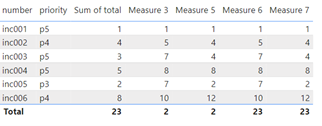
As we can see, with WINDOW, I don’t need to use many calculations as OFFSET to get the same results. Beside that, WINDOW can do more things, I will explain 3 interesting scenarios. For the first one, imagine that I want to show only the sum of the “inc001 + inc002” so I can compare this result with others:
CALCULATE(SUM('table'[argument1]),WINDOW(1,ABS,2,ABS,ALL('table'),ORDERBY('table'[argument2])))

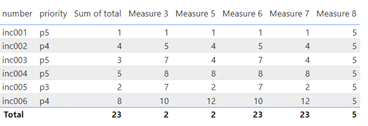
For the second one, I want the total:
CALCULATE(SUM('table'[argument1]),WINDOW(1,ABS,-1,ABS,ALL('table'),ORDERBY('table'[argument2])))

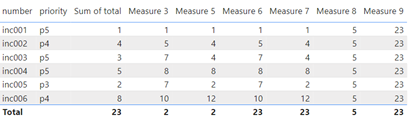
And for the last one, I want a cumulative:
CALCULATE(SUM('table'[argument1]),WINDOW(1,ABS,0,REL,ALL('table'),ORDERBY('table'[argument2])))

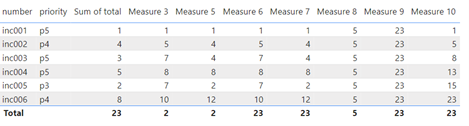
NOTE: some functions like ALL, USERELATIONSHIP, etc. work better after the WINDOW function
Alternatively, this article Power BI: calculate values of a single column by cell describes another way to do it by using an index/rank column and if you are interested about the cumulative calculation, read Power BI: cumulative total values.
Interesting Management
-

Part 1: A good manager, better team motivation, better team productivity, better team results
When you are managing a team, “how to be a good manager” is the “must”...
-

Report optimization, increase your time management
As manager, I am doing many reports, even when I was an ITIL consultant, I still needed to do many reports...
-

Tools to get your ITIL intermediate certifications, the missing 15 points for the ITIL 4 Managing Professional
ITIL V3 is going to be obsolete...
-

The importance of the first customer meeting for the service
Managing an IT service when I start a new company is not an easy task, particularly true, if the service...



