ServiceNow: add reports/charts in the dashboard
Once I created my dashboard, I will need to fill it with charts/reports. If you didn’t do it yet, read ServiceNow: dashboard to optimize the widget management. In the other hand, I don’t need to use a dashboard, I can put my reports/charts in my homepage, read ServiceNow: add reports/charts in the homepage.
The main difference between a dashboard and a homepage is the organization. I can create many dashboards as I want so I can put charts/reports related to it, for instance, all problems into the problem dashboard. There is only 1 homepage and all reports/charts that I will put inside, all are mixed together. To add a report or a chart in my dashboard, follow those steps:
- 1. Go to “self-service -> dashboards”
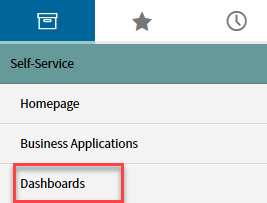
- 2. Search my dashboad then open it
a. On the top right, click on “+” button

b. In “add widgets”
- i. Click on “favorites” to get more option then select one
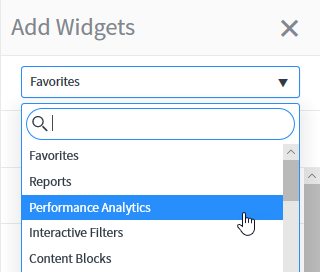
- ii. In “filter”, put a name or search in the list
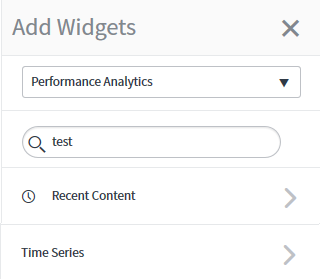
- iii. Once find it, select it then click “add”
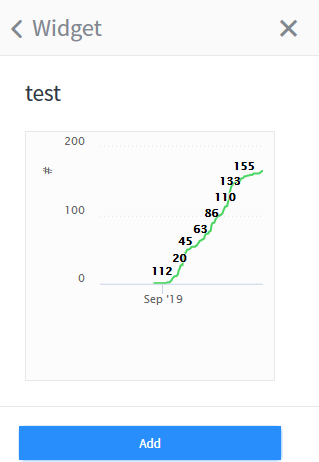
- i. To refresh it:
1. Move the mouse to the title area of the chart/report and on the right side, click on “refresh”
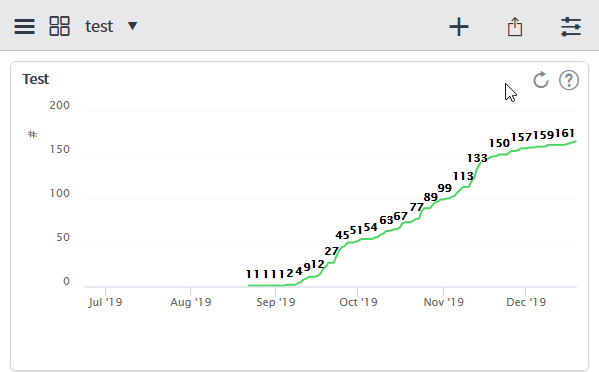
- ii. To edit it:
1. On the top right of the dashboard, click on “+” button
2. Move the mouse to the title area of the chart/report and on the right side, click on “edit content”
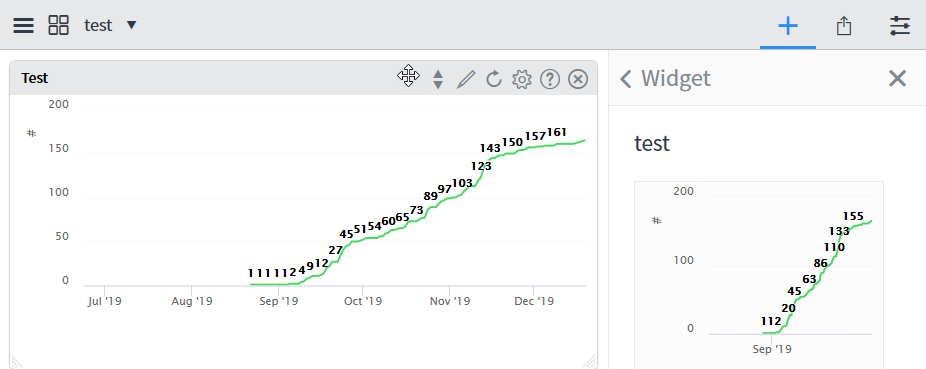
NOTE: if I have multiple reports/charts, I can move them to change the order
- i. Click on “favorites” to get more option then select one
I can share or create more tabs for my dashboard, for that, on the top right, just beside the “+” button, I just select the correct one:
- To share
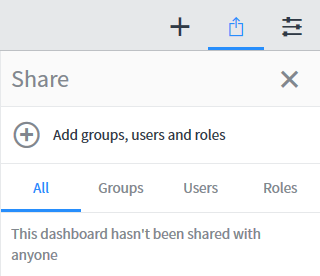
- To configure
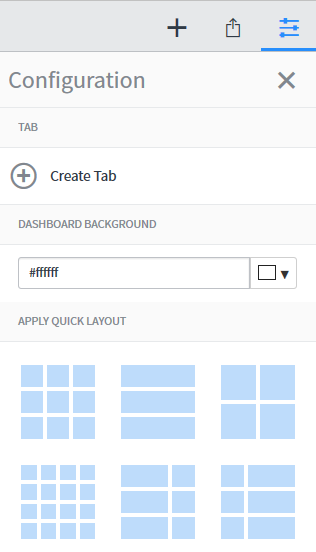
Interesting Management
-

Part 1: A good manager, better team motivation, better team productivity, better team results
When you are managing a team, “how to be a good manager” is the “must”...
-

Report optimization, increase your time management
As manager, I am doing many reports, even when I was an ITIL consultant, I still needed to do many reports...
-

Tools to get your ITIL intermediate certifications, the missing 15 points for the ITIL 4 Managing Professional
ITIL V3 is going to be obsolete...
-

The importance of the first customer meeting for the service
Managing an IT service when I start a new company is not an easy task, particularly true, if the service...



